In today’s digital age, our Android devices have become an integral part of our lives, holding a treasure trove of personal information and memories. From contacts and photos to important documents and emails, our smartphones and tablets play a vital role in our daily routines. But what happens when you misplace your device, or worse, it gets stolen? Fear not, as Google has provided a lifesaver in the form of Android Device Manager (ADM). This article will walk you through the various aspects of this handy tool, enabling you to safeguard your Android device with ease.
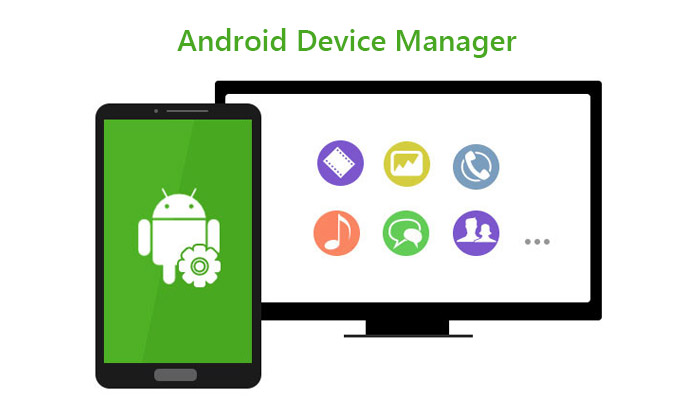
Introduction to Android Device Manager
Android Device Manager (ADM), also known as ‘Find My Device,’ is a built-in feature provided by Google to help Android users locate, secure, and manage their devices remotely. Whether you’ve left your phone at a café, misplaced your tablet at home, or fear your device has fallen into the wrong hands, ADM can come to your rescue.
Setting Up Android Device Manager
Enabling ADM on Your Device
Before you can harness the power of ADM, you need to ensure it’s enabled on your Android device. To do this, follow these simple steps:
- Open Settings: Go to your device’s settings menu.
- Security & Location: Scroll down and tap on “Security & Location.”
- Find My Device: Look for the “Find My Device” option and make sure it’s turned on.
Linking Your Google Account
To utilize ADM’s full range of features, your device needs to be linked to your Google account. This link allows seamless communication between your device and Google’s servers. Here’s how to link your Google account:
- Access Google Settings: Open your device’s settings and tap on “Google.”
- Security: Navigate to “Security.”
- Find My Device: Tap on “Find My Device” and ensure it’s enabled.
Once you’ve successfully enabled ADM and linked your Google account, you’re all set to use this powerful tool.
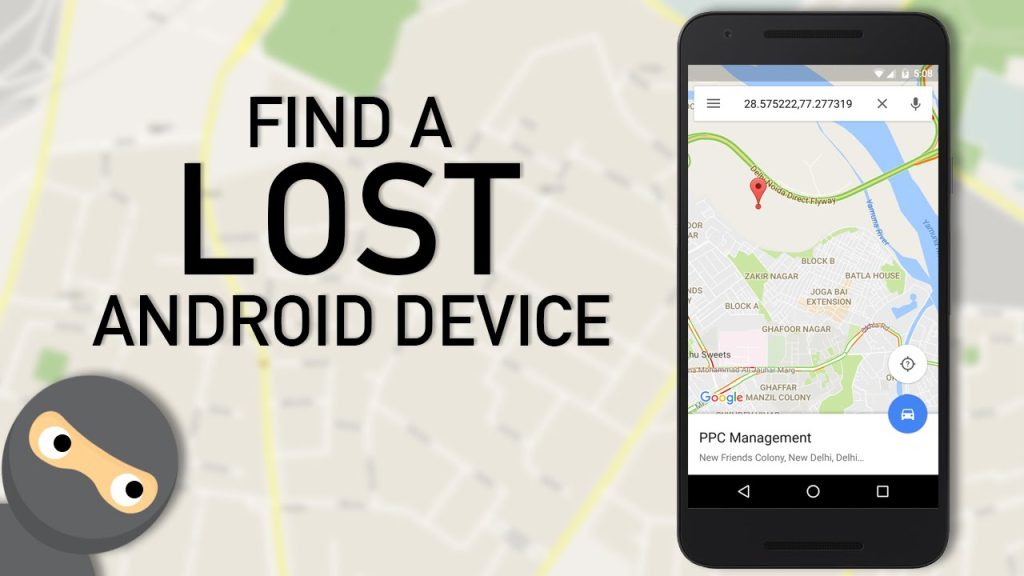
Locating Your Lost Device
One of the primary functions of Android Device Manager is to help you locate your lost or stolen device. Here’s how to go about it:
Using Location Tracking
If your device is connected to the internet and ADM is enabled, you can track its location with pinpoint accuracy. Here’s what you need to do:
- Access ADM: Visit the Android Device Manager website or use the “Find My Device” app on another device.
- Sign In: Log in with the Google account linked to your lost device.
- Locate Device: You’ll be able to see the device’s location on a map, provided it’s online.
Remote Device Lock and Password Reset
In case you’re unable to retrieve your device immediately, you can ensure its security by remotely locking it and resetting the device password. This is especially important to prevent unauthorized access to your personal information.
- Access ADM: Use the Android Device Manager website or the “Find My Device” app.
- Lock Device: Select the option to lock your device and set a new password.
- Password Reset: If you’ve forgotten your device’s password, ADM allows you to reset it remotely.
Remote Data Erasure
While it’s important to locate your lost device, there may be situations where you need to take a more drastic measure: erasing your data remotely. Android Device Manager lets you do just that, ensuring your sensitive information doesn’t fall into the wrong hands.
- Access ADM: Open the Android Device Manager website or “Find My Device” app.
- Erase Device: Select the option to erase your device’s data. Be cautious, as this action is irreversible.
Triggering the Device Alarm
Sometimes, your device may be misplaced nearby, and you need assistance finding it. Android Device Manager offers an audible solution to this problem. By triggering the device alarm, you can locate your device even if it’s in a hidden corner of your home.
- ADM Activation: Use the Android Device Manager website or app.
- Trigger Alarm: Choose the option to make your device ring at full volume for five minutes.
Benefits of Android Device Manager
The advantages of using Android Device Manager are numerous. Here are some of the key benefits:
- Peace of Mind: ADM provides the comfort of knowing that you can locate, secure, and manage your device, no matter where it is.
- Enhanced Security: In the event your device is lost or stolen, you have the tools to protect your data and maintain your privacy.
ADM Compatibility
Android Device Manager is designed to be accessible to a wide range of Android devices. Most modern Android smartphones and tablets support ADM. However, it’s essential to ensure your device is compatible by checking the settings, as some older models may not have this feature.
Troubleshooting and Common Issues
What to Do If ADM Is Not Working
While Android Device Manager is a robust tool, it may encounter issues on occasion. If you find that ADM is not working as expected, consider the following troubleshooting steps:
- Check your device’s internet connection.
- Verify that ADM is enabled on your device.
- Ensure that your Google account is linked correctly.
How to Handle a Forgotten Google Account Password
If you’ve forgotten the password to your Google account, the first step is to recover it. You can use the “Forgot Password” feature provided during the login process. Google will guide you through the steps to reset your password securely.
Staying Safe Online
In an increasingly interconnected world, the importance of online safety cannot be overstated. Protecting your data and privacy is paramount, and tools like Android Device Manager play a pivotal role in this endeavor.
Third-Party Alternatives
While Android Device Manager offers comprehensive device management features, there are third-party alternatives available in the market. Some of these apps provide additional functionalities and may be worth exploring.
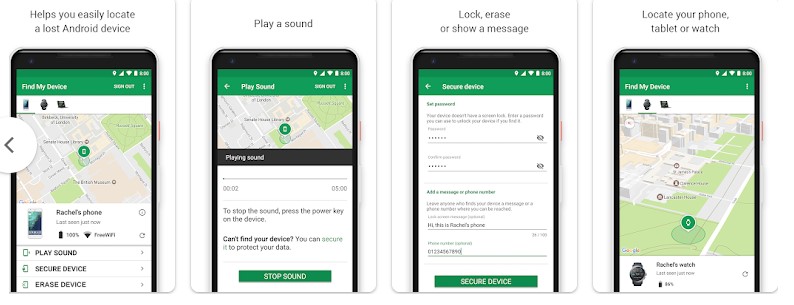
Android Device Manager vs. Find My Device
Google’s tools can sometimes be confusing, especially when there are different names for the same service. Android Device Manager and Find My Device are essentially the same tool, serving the same purpose. Google rebranded it as Find My Device for clarity.
Future of Android Device Security
As technology advances, so does the landscape of device security. We can expect Android Device Manager, or its equivalent, to evolve with new features and capabilities to meet the ever-growing demands for device protection.
Frequently Asked Questions (FAQs)
Q1: Is Android Device Manager a paid service?
No, Android Device Manager (or Find My Device) is a free service provided by Google as part of the Android ecosystem.
Q2: Can I use Android Device Manager on an iPhone?
No, Android Device Manager is specifically designed for Android devices. iPhone users have a similar service called “Find My iPhone.”
Q3: Does ADM work if the device is turned off?
No, ADM requires your device to be powered on and connected to the internet to function.
Q4: Can ADM erase the data on my SD card?
No, Android Device Manager can only erase the data on your device’s internal storage.
Q5: How can I report a stolen device to the authorities?
If your device is stolen, contact your local law enforcement agency and provide them with all the necessary details. ADM can help you locate the device, but it’s crucial to involve the authorities for a safe recovery.
Conclusion
Android Device Manager, or Find My Device, is a valuable tool provided by Google to safeguard your Android device and protect your data. By following the simple steps outlined in this article, you can ensure the safety of your device, giving you peace of mind in an increasingly digital world.
Sources and References
- Google Support – Find, lock, or erase a lost Android device
- Android Central – What is Android Device Manager and how do you use it?
As a responsible Android user, it’s essential to take advantage of the security measures offered by Android Device Manager to protect your device and your personal information. Stay safe, stay connected.
